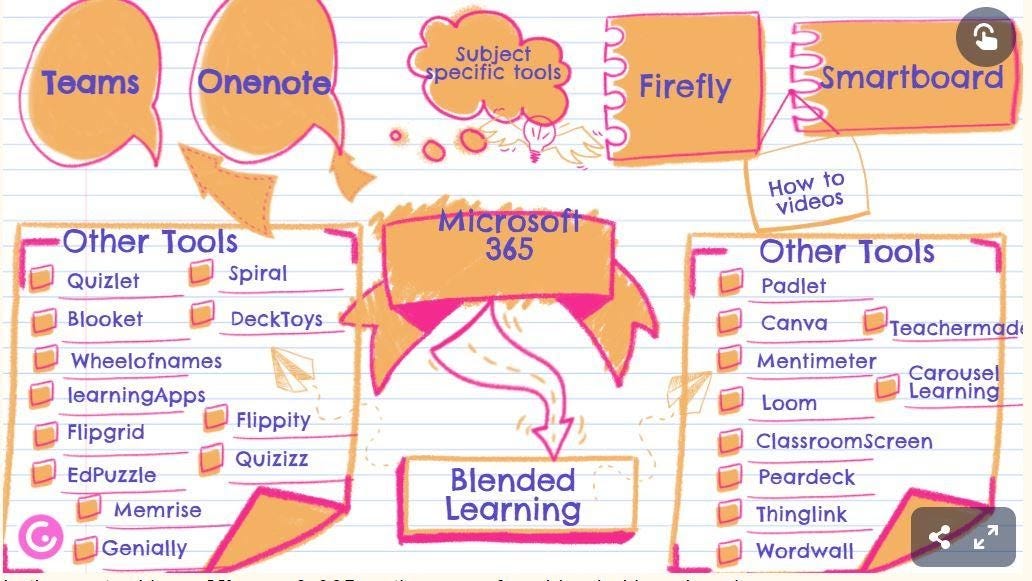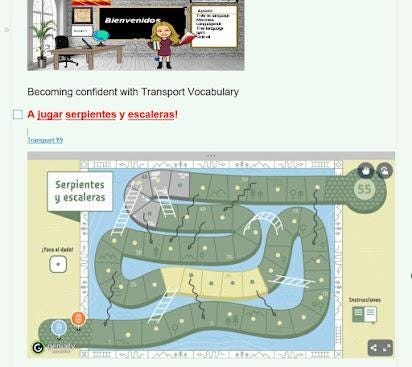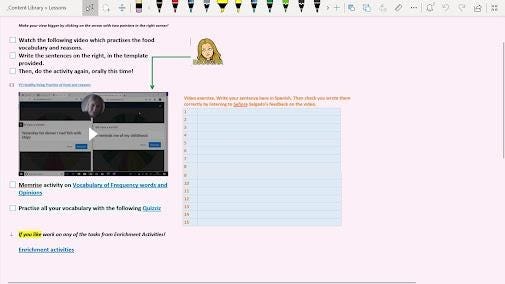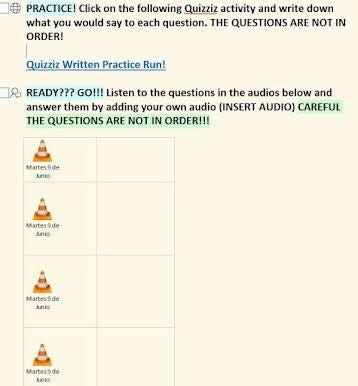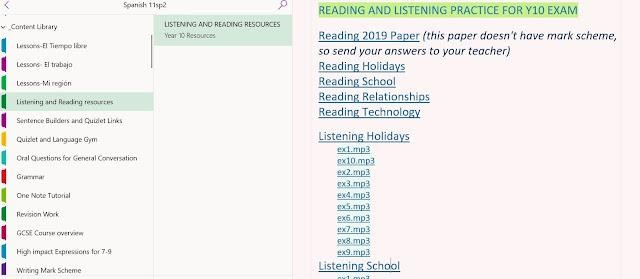How to Blend Learning? Give students Wings!
By Esmeralda Salgado @BotonesSalgado
The recent lockdowns have led us to reimagine teaching and learning in the light of digital tools. Teachers and students have been upskilled on the use of digital tools as never before. We must now reflect on this expertise and reutilise it in the classroom by creating a blended learning setting, which will allow us to personalise and enhance the learning experience of our students.
What is Blended Learning and why we should adopt it?
The way I see it, Blended Learning means that students learn through the combination of face-to-face and online teaching methods, all blended into one, to maximise their learning experience. When I think about Blended Learning, I think about the different spaces where learning takes place and the different ways in which such learning can occur.
Blended Learning, allows us to take the learning experience outside the classroom and teach in many different ways, which in the process, allows us to revisit content over and over again from different angles, without a feeling of repetition or dejá vu (Retrieval Practice). This experience, in exchange, engages my students, makes them more independent, more involved in their learning process and, ultimately, makes their learning more in tune with their 21st-century experience, it gives students wings!
How to Blend Learning?
Planning a sequence of lessons:
Firstly, have a vision of what you would like your students to achieve by the end of a series of lessons and plan backwards from the expected outcome.
Secondly, think about, what elements or micro-skills do your learners need to get there?
Finally, think about how are you going to take them there? What steps do you need to plan for the students to practise and embed the micro-skills needed to get to the final outcome? It is, in this final step where we can blend learning!
Elements for blending learning
Use an online platform with your students so that you can share your planned activities, aka, learning steps, with them: Google Classroom, Firefly, OneNote teams are the most common platforms.
Plan the activities for your lessons and think, at each stage, which and how IT tools can assist you and your students to enhance the learning experience. For this, I have a list of potential tools that I could use at any stage. You do not need to use them all, but it is important that you establish your repertoire.
In my case my the digital tools ready at my disposal are these:
In the centre I have Microsoft 365 as the core of my blended learning classroom:
OneNote, Teams, Onedrive, Flipgrid, Forms, Sway or PPT are my main apps supported by Smartboard Software for the delivery of blended learning.
Finally, as seen in the infographic, I have a wide range of supplementary tools that I can use:
LearningApps, Quizlet, Wheel of Names, Flippity, Loom, Peardeck, Memrise, Genially, Quizziz, Edpuzzle, Padlet, Canva, Mentimeter, DeckToys, ClassroomScreen, Seneca or Wordwall.
For ideas on how to use some of these apps in the classroom, visit this and this posts.
For ideas on how to plan a blended curriculum visit this post.
I use OneNote to share the links to these online activities with my students: My students have access to all worksheets we work with during lessons as well as to links that will take them to different interactive activities, which can be carried out during lessons or at home, as part of my retrieval practice routine.
A normal set of lessons (3 in this case) looks like the example below on OneNote.
Students enjoy classic activities such as a Battleships game, (which I could photocopy if I want to) but also like other interactive activities like Flippity or Wheel of Names, to be carried out orally in pairs, or in writing. Reference materials, such as Grammar guides or enrichment work, are easily shared this way too:
I teach normally, using my Smartboard, and when prompted by me, students access their OneNote and carry out the online activities with blue links. If using Microsoft apps, such as Forms, Flipgrid, Genially, or Youtube videos, the links automatically appear embedded on OneNote, which is visually nice! Depending on the activity, students may work on their own or in pairs, like in the case below, where Y9 students accessed an oral Genially interactive game and played in pairs:
Students can also work collaboratively via the Collaboration space on OneNote, a Padlet, or an MS Document. This is great for brainstorming ideas on a given topic.
In the case of homework, I may include a video, which can be embedded into OneNote, and which I have previously recorded with Loom (screencasting) where students need to follow instructions and complete a series of activities directly on OneNote, in the box supplied:
Homework can also be oral practice, via the Insert Audio function on OneNote, which allows me to carry out a dictation, ask questions, or just ask them to repeat after me for pronunciation work. In the example below, students had to click on the Quizizz activity for practice, before listening to my questions which they had to answer using the audio insert on OneNote:
By blending learning and having a platform (OneNote) to share my online activities and worksheets with my students, I can create Learning Libraries, with resources for specific classes, to which students have access at all times, in all spaces. See the example below from my Y11 Onenote:
Students can access their OneNote, and their interactive personalised activities in lessons but also in any other space (bus, home, library). The online, interactive tasks allow learners to practise key vocabulary and structures in many different ways and shapes, making the learning experience innovative, catchy, memorable and sticky, just like the different social media platforms, so embedded in our students' lives, do! By blending learning, I give my students wings and promote independent learning.
Esmeralda has over 20 years of teaching experience in both the state and the independent sectors. She was an Advanced Skills Teacher for Medway LEA and currently works at King's Ely, an independent school in Cambridgeshire as Head of MFL and Digital Learning Lead. She is also a provider of workshops and webinars on MFL T&L, especially regarding the use of technology, and is the author of the educational blog https://mflcraft.blogspot.com/, where she reflects on different aspects of MFL T&L and shares resources. Follow her @BotonesSalgado